Image filenames on Windows
- May 23, 2020
- Troubleshooting
- 2 Comments
The default camera app uses IMG_XXXX format to save the captured media. The XXXX in the filename is a 4 digit number. When the number goes above 9999, iOS creates a new folder, and the numbering starts again from 0001.
CameraPixels uses a slightly different numbering scheme that creates an issue for Windows operating system when you see the files in File explorer:
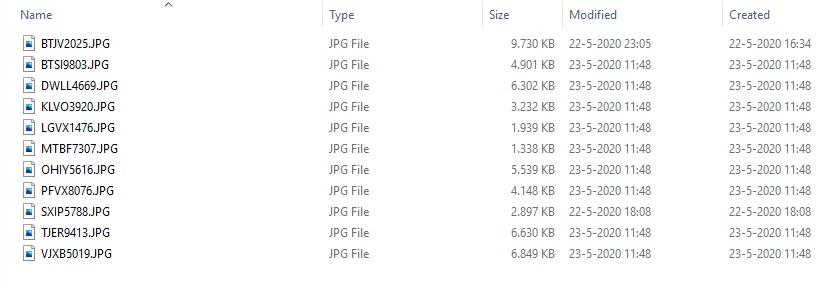
When you copy the files in File Explorer you'll end up with a series of filenames that cannot be sorted by name properly (they still can be sorted by date though). Fortunately, you can rename imported files using different templates with Import pictures and videos option.
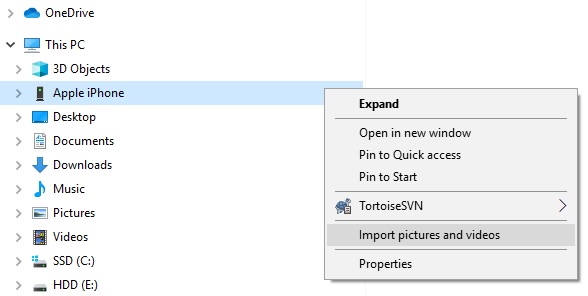
In File Explorer, on the left side find your iOS device and click using the right button on your mouse. In the popup menu, select Import pictures and Videos option.
In the popup dialog, select Review, organise and group items to import option to import only selected items and then click More options:
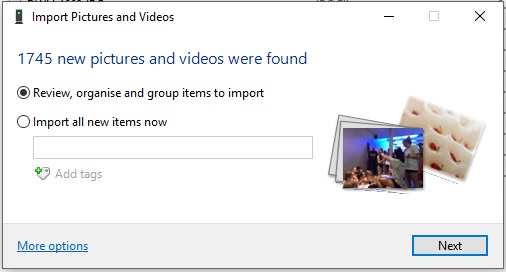
In import settings dialog, set the output folder, naming of files and whether you would like to delete photos from your device after the import:
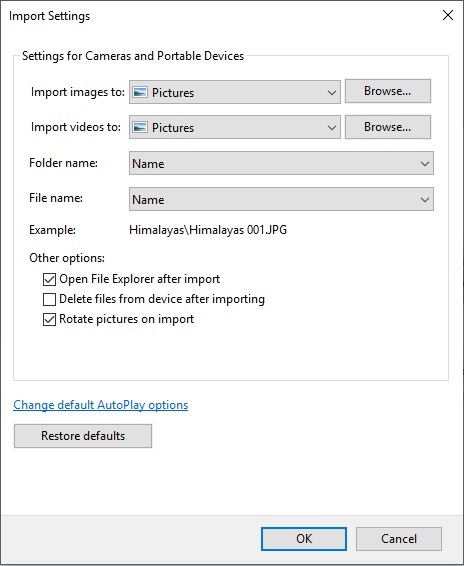
The File name field has a list of options for naming imported files:
Name
Imported files will be named using date, import count for that specific date, and counter that starts from 001. For example:
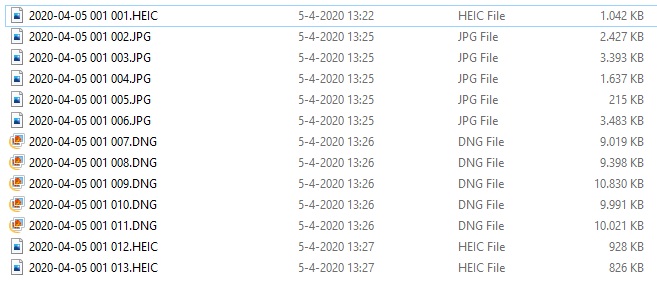
Original file name
This is the default naming you see in File Explorer when open iOS device folders. If you choose this option, you'll end up with the same random naming seen previously:
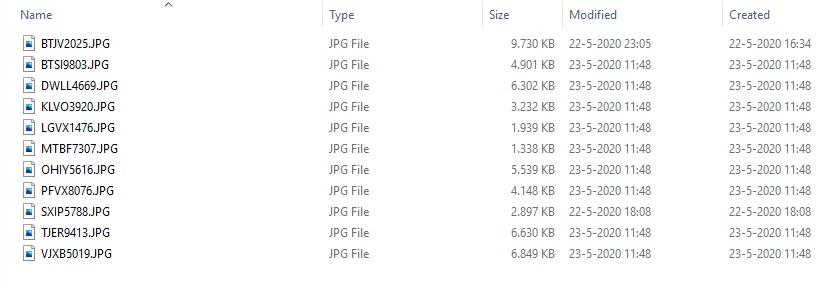
Original file name (Preserve Folders)
Same as Original file name options, but preserving the full path on iOS device
Name + Date taken
This option creates files with names constructed from filename (in case of iOS device it's the date + import_count) and date of the file creation. In the case of iOS, you'll have a filename that has file date creation twice:
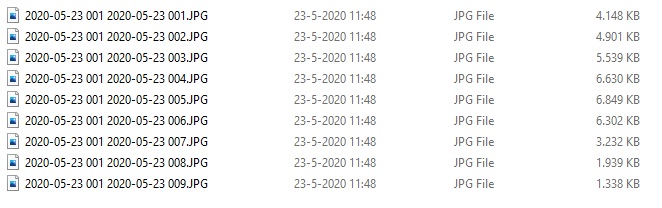
Date taken + Name
Same as above, but file date creation goes first, appended with the file name (which in case of iOS is again date + import_count).
The best option for file naming of files coming from iOS would be Original file name (Preserve Folders) for images taken with standard camera app and Name for files taken with CameraPixels app.
After you have set all import settings, press OK and in the Import Pictures and Videos dialog press button Next. Imported media can be found in the folder you selected in the Import settings dialog.
I have both camera pixel and camera pixel pro on my iphone. I have enabled the digital zoom feature in settings but the zoom slider only appears on the lite version. How do I make that work?
Hello, please check the output format. If it contains DNG, then zoom will be disabled. Digital zoom is available only for JPG, HEIC, TIFF and DNG+ (which is ProRAW format)